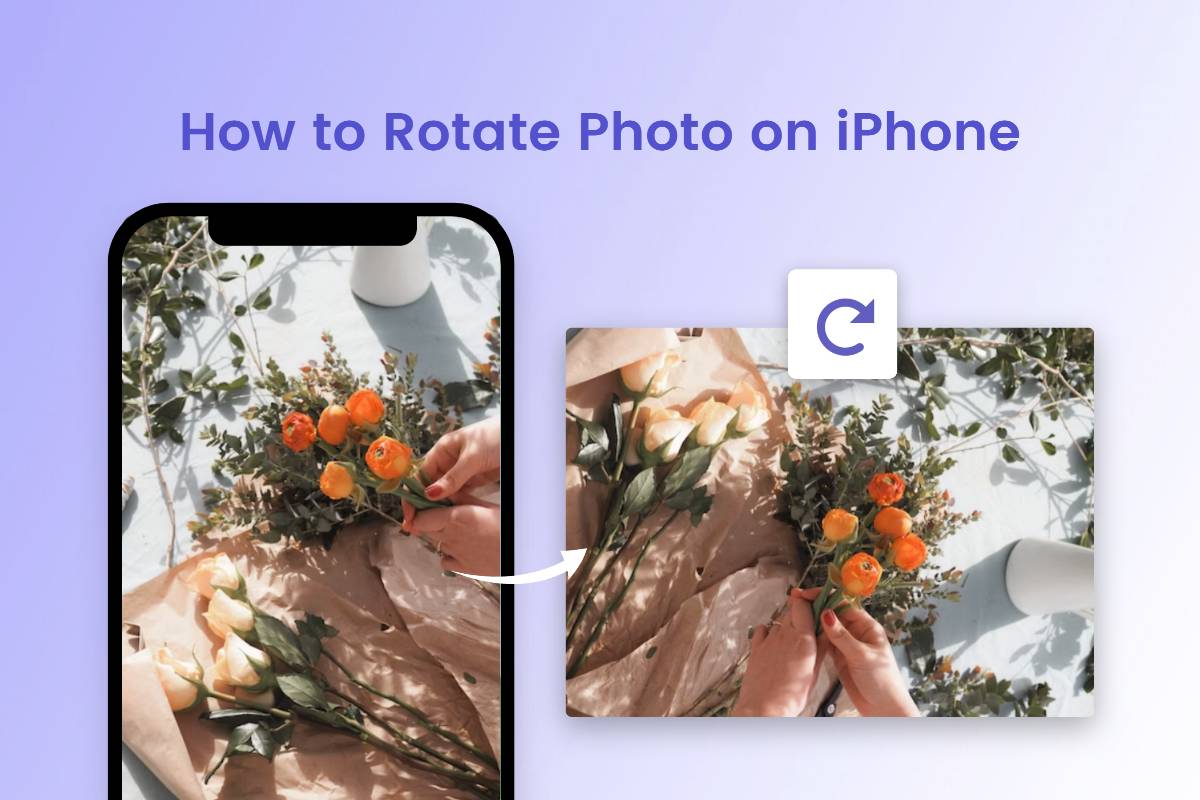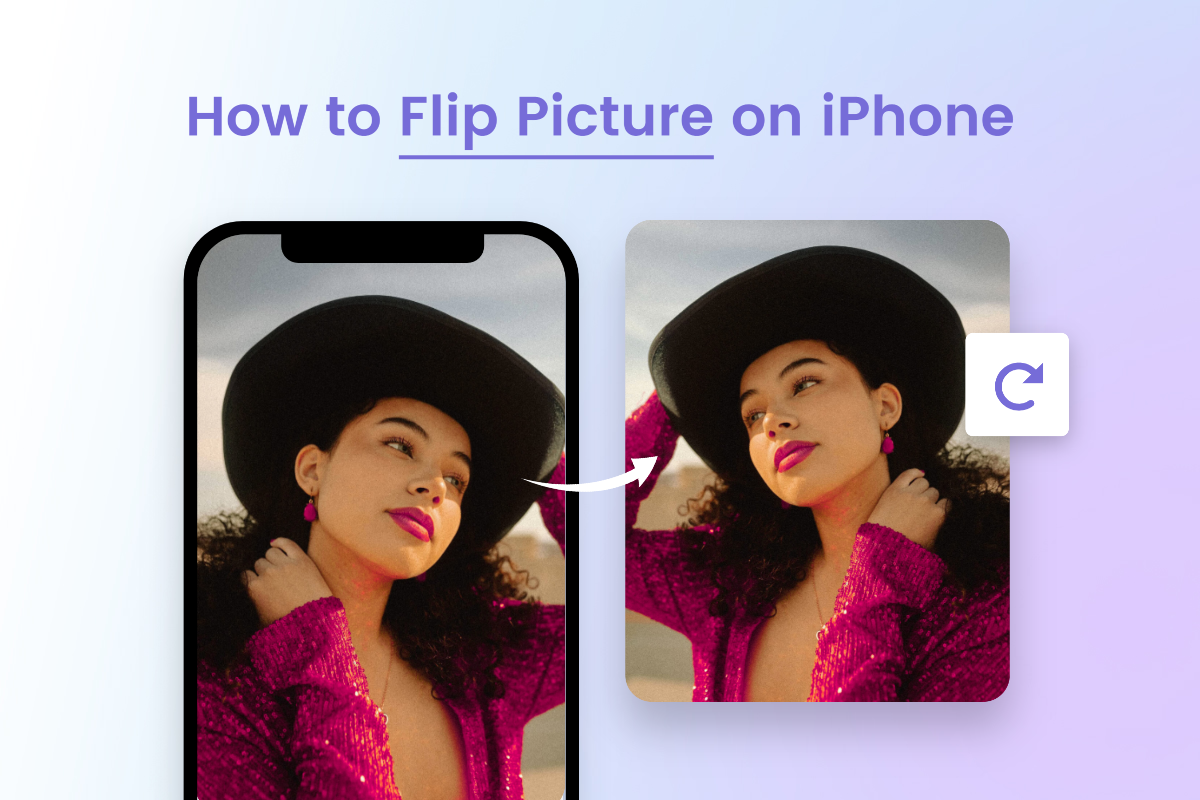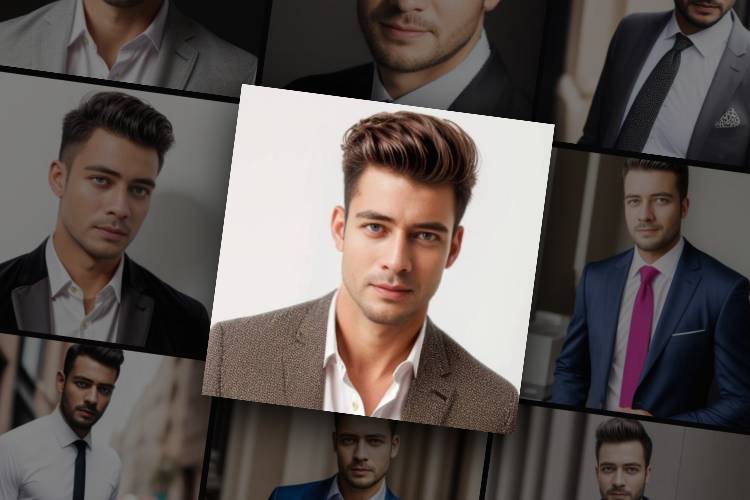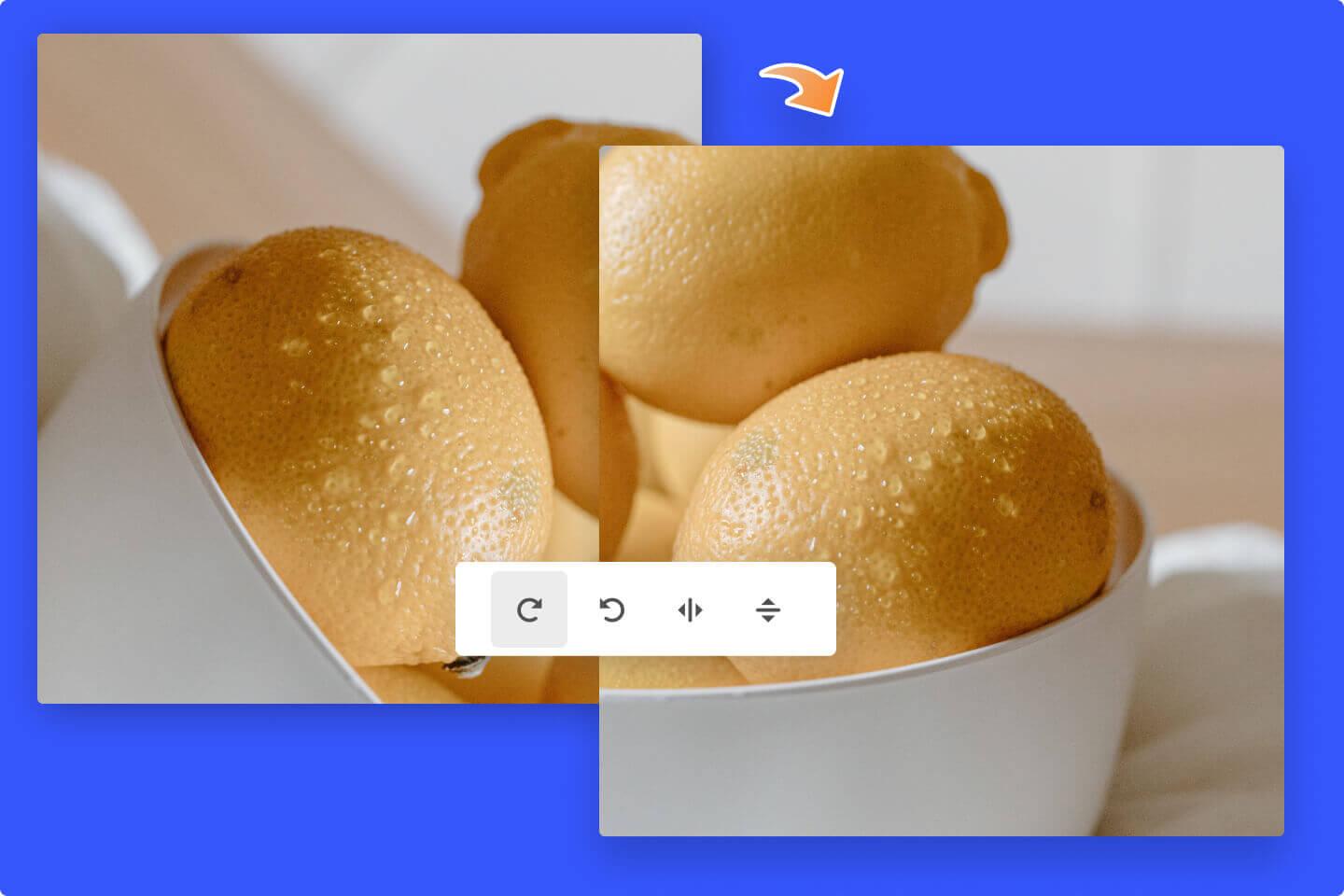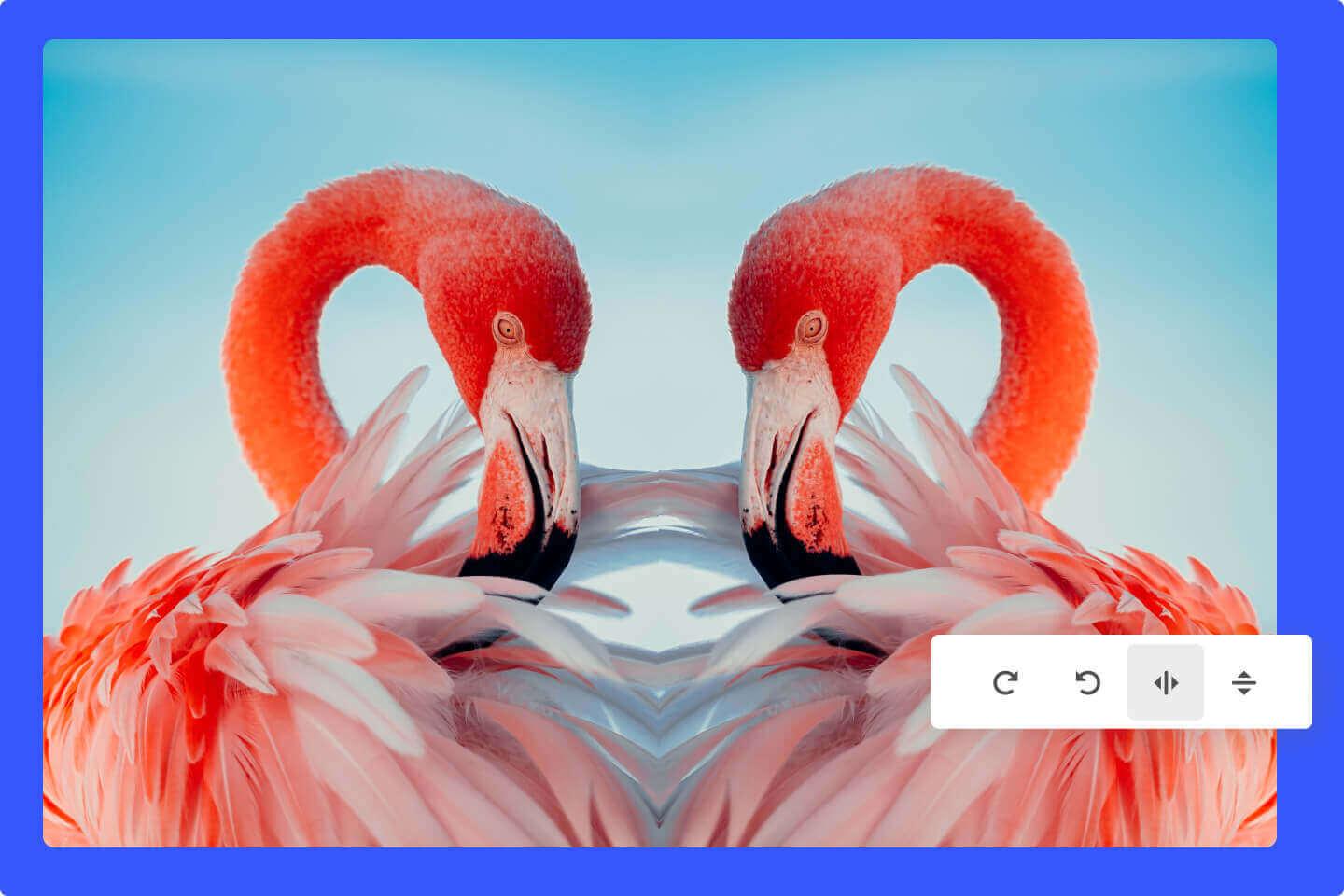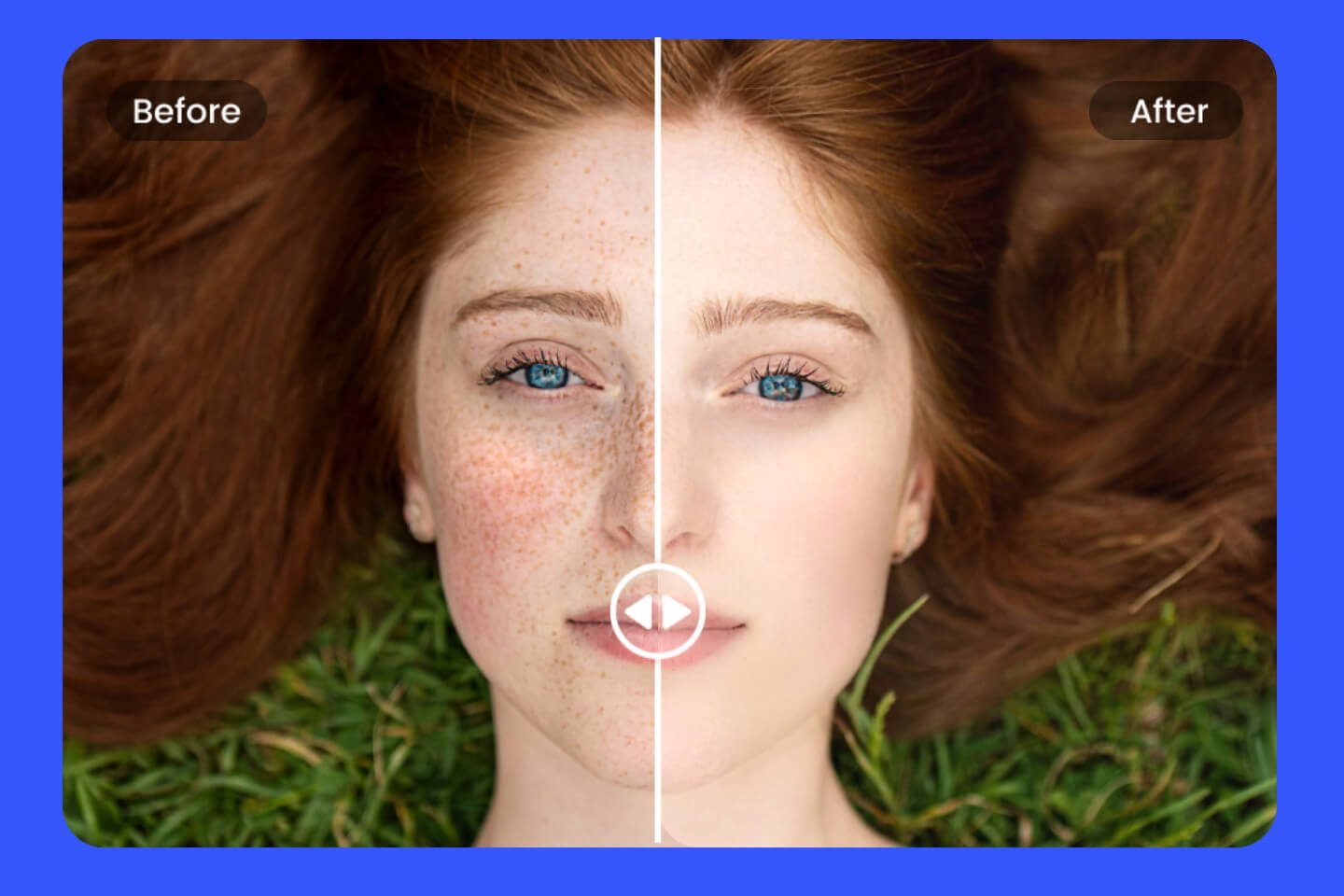How to Mirror an Image in Photoshop: Easy Guides
Summary: This is a post that shares step-by-step tutorials to help you create a mirror photo effect in Photoshop and introduce an online tool to mirror an image easily and quickly.

Are you fascinated by the artistic beauty of an image that reflects its scene as if it were mirrored? These captivating images are commonly referred to as mirror images or mirror effect images.
Photographers often utilize the reflective properties of water surfaces to capture scenes with a mirror-like quality, achieved through careful selection of shooting angles. However, even if you're not well-versed in this particular photographic technique, you can still transform your photos into exquisite mirror photo effect artworks using professional image editing software like Photoshop.
In this blog, we will provide you with comprehensive, easy-to-follow instructions on how to mirror an image in Photoshop, enabling you to create visually pleasing mirror effect images. Let's embark on this creative journey together!
How to Mirror an Image in Photoshop
For faster mirroring images in Photoshop, open your Photoshop software now and follow our step-by-step guide to get you started!
- Open Photoshop, and upload the image you want to mirror on the canvas.
- To ensure the integrity of your original image for later operations, you need to duplicate the image in this step. Open the "Layers" panel on the right side of the interface, then right-click on the current image layer and select "Duplicate Layer". Then, you can start the next operation.
- Now you can flip the image in Photoshop horizontally or vertically. Select the copied layer, click on the "Edit" menu bar at the top of the screen, then click on "Transform. To mirror the image horizontally, click "Flip Horizontally" or “Flip Vertically” in the pop-up window.
- Or you can quickly flip the image horizontally by using a shortcut key. Press “Ctrl + T" (Windows) or "Command + T" (Mac) to quickly go to the "Transform" option, then repeat the above steps to mirror pic.
- After mirroring the image horizontally, you can adjust the current image placement to suit your needs.
- Then you can start to merge the original layer with the current layer to create a mirror effect image. Right-click on the layer in the "Layers" panel and select "Merge Visible" to make it.
- Finally, you can save and export your mirror effect image in "File".
Congratulations! With these seven easy steps, you just finished Photoshop flip image operation to create a mirror photo effect. Learning is easy, but you have to practice more to create breathtaking mirrored images!
How to Create Mirror Image Effect Online
Though Photoshop is powerful in photo editing, for those beginners who have no Photoshop courses or skills it is hard to mirror an image in Photoshop. Now you won’t be limited b that because you can have an easy Photoshop alternative to flip images to create a mirror effect for your own images.

Fotor allows everyone to mirror images freely and quickly with its powerful online tools.
Easy to create stunning visuals in Fotor's AI photo mirroring tool.
It’s a good option to mirror an image horizontally or vertically with just one click in Fotor’s online photo editor. Fotor, a powerful online Photoshop editor, allows you to edit images with its powerful AI tools to output amazing visuals. Here in Fotor, you can easily enjoy all the convenient toolkits to simply the way and process you create. As an AI photo editor, you can easily reverse the images and create a mirror flip effect. Here is how to mirror an image in Fotor:
- First, click the button "Mirror Image Now", and upload your want to create mirror image effect.
- Click the “Rotate & Flip” tool at the left tool menu to mirror photos vertically or horizontally.
- Make your picture more creative with our other tools.
- Once you are satisfied with your final photo, click "Download" to save your image mirror.
Whether you want to reverse landscape or urban scene photos, Fotor handles it beautifully to help you achieve a mirror photo effect in just one click. More than that, you can mirror your selfies to create a symmetrical visual effect.
Conclusion:
In this blog, we have shared how to mirror an image in Photoshop to create a symmetrical visual effect of your own images. Our detailed Photoshop mirror image tutorials allow beginners to create mirror image effect independently. Plus, we have also shared how to mirror images in an online photo editor to help you create symmetrical visual effects in just one click. Hope you find this blog helpful!